Do you ever wonder how people get their photo next to comments they make on blogs and forums?
As I began commenting on other people’s blogs, I couldn’t help but notice those who had an image of themselves or their logo next to their comment. All I had was some unpersonalized generic symbol next to mine. Sad day! Why doesn’t my picture show up next to my comments too?!
![]()
I discovered how simple it is to do and it only takes 2 seconds! Okay… if we are being literal here perhaps 2 minutes. Time definitely well spent! Because now when I visit fellow blogger’s posts and comment, I am leaving a more lasting impression on fellow blogger’s posts because I have connected my face to my thoughts.
Beneficial? Heck yes!
You ain’t a blogger? No worries, you can still get your own personalized photo to appear next to your comments, all you need is an email address.
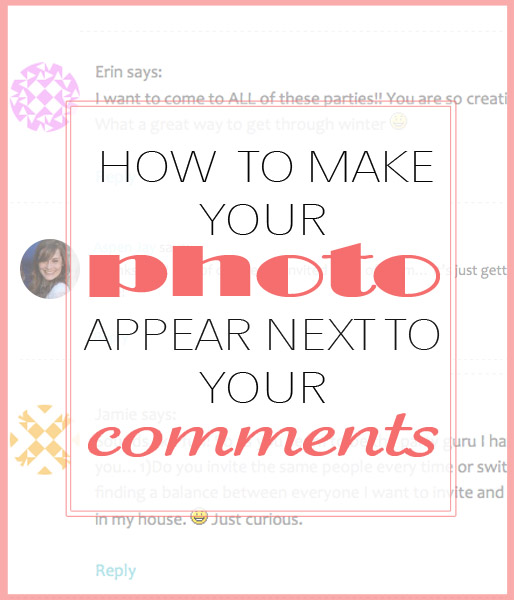
AVATAR …. a what?
No, we are not talking about the movie. That little picture next to your comments is called an an ‘avatar’. You can use an image of yourself or a logo, really whatever you would like.
Thanks to Gravatar it is really simple to get your photo to show up everywhere you leave a comment.
Oh and it’s free… always an added perk. 🙂
How to get your avatar/photo to appear everywhere
1. Go to Gravatar.com
Click on ‘create your own Gravatar‘.
2. Sign up (Remember, it’s free!)
Type in your email and choose a user name and password. Your email is used to sync with your photo when you leave comments.
3. Activate Account
Open the confirmation email that Gravatar will send to your email and click on ‘activate account’. Then click on the link ‘Sign in to Gravatar’.
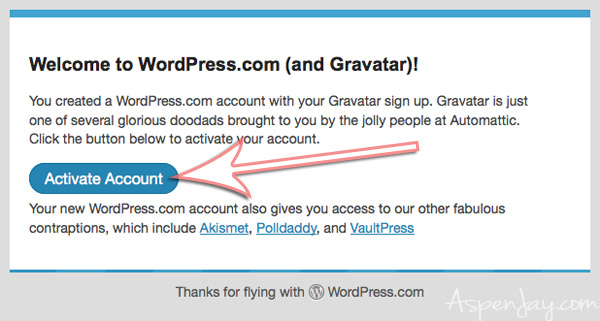
4. Add an Image
Click on the link ‘add one by clicking here‘. You can choose a photo off of your computer or the internet or take one with your webcam. They will then help you crop your image and then you will need to rate your avatar image (G, PG, R ratings- why anyone would have anything other than a G rating, I don’t know…).
AND THAT’S IT! Your photo next to your comments will appear everywhere!
See?! Piece of cake! Well worth the 2 minutes or so it took for the impression it makes, right?
You anxious to see if it worked?!
Go ahead and leave a comment below to take your avatar for a test drive! 😉
Some other helpful blog related posts:
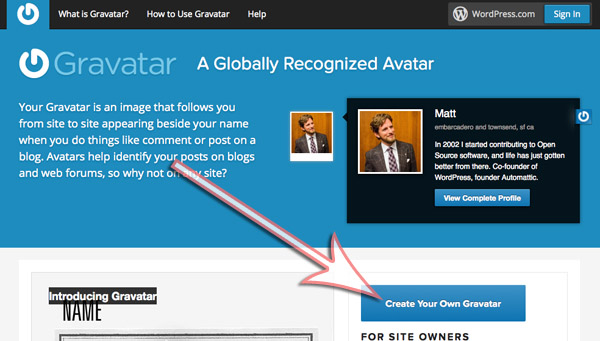
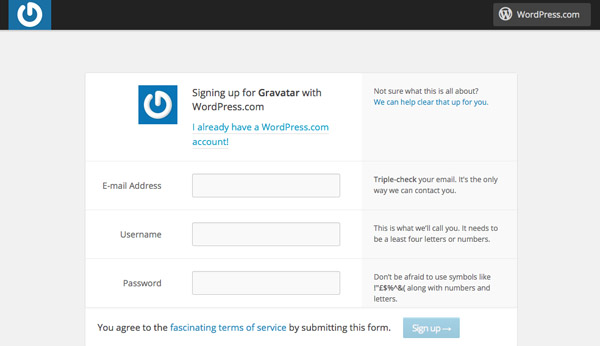
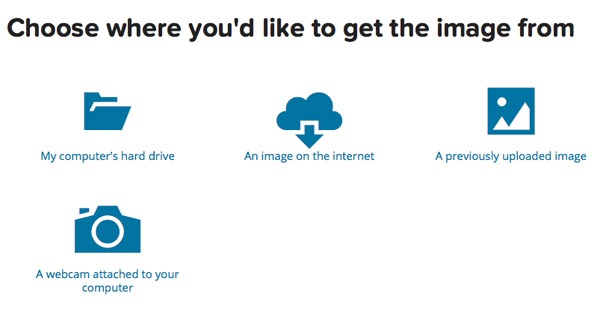
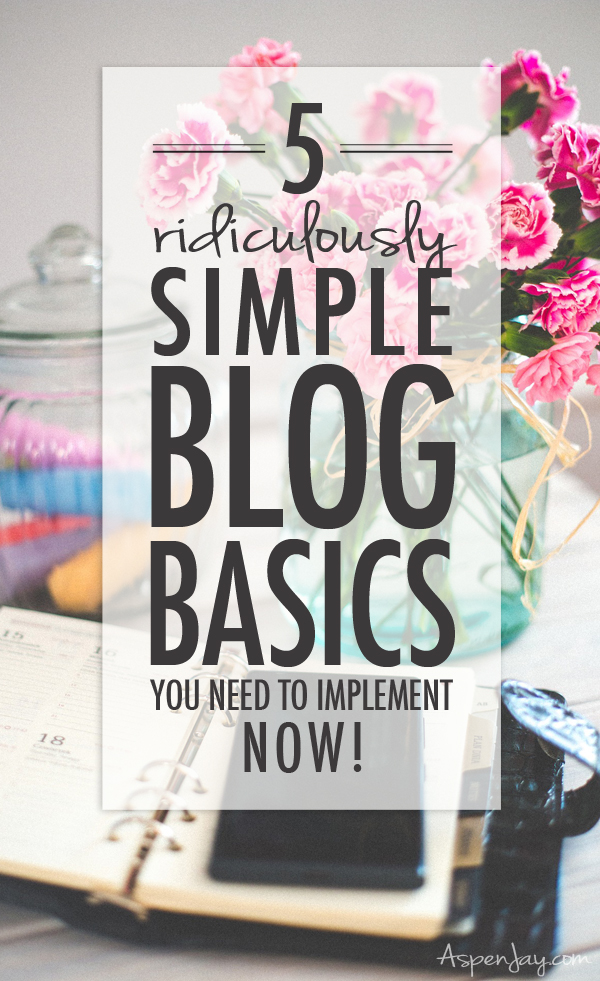





Very good article. Thank you so much for share your article.
This was a great post, Aspen. Simple and to the point.
Great post Aspen! Easy to follow instructions. For some reason I thought setting this up would be a lot harder so thank you. This is my test run comment.
Glad to have helped Crystal!
Oh cool! It’s working 😀 That’s really awesome!
not working
Looks like in fact it did work! Nicely done! 🙂
Ooh thanks for the post! Just had to remind myself how to do this for my new blog as I’d totally forgotten. Seeing if it’s worked with this comment now…
This was really useful. Thank you so much!!
You are most welcome Sheryl! Glad to be of help! 🙂
This was extremely helpful; not sure if it worked or not for me though haha 🙂
Thanks for the great post!
It did work Mariah! You are looking good! 🙂
It worked! Thank you! :0)
Looking good Shona! 🙂
Very helpful, Thank you
How have I not known this before?! THANK YOU!
I know! It’s so easy!!!! Glad to have helped! 🙂
Thank you so much! I’ve been wondering how to get my picture on comments for the longest time. I didn’t know it was so easy!
You are most welcome Melanie! I know isn’t it crazy how simple it is to do? Glad you are all set now! 🙂
Testing 1,2,3
Thanks so much for this post! I felt like a newb with those weird little cartoons instead of my actual picture!
Nicely done Elaine! You are now in the cool kids club. 😉
Thanks so much for your help. This has been driving me crazy!
Happy to help Christie! Glad you figured out-isn’t it crazy how simple it is?!? But it is a mystery at first. Your picture looks great by the way. 🙂
Testing… don’t think I got this right!?
Yay I did :
Hooray! Nicely done Allie! 🙂
Thanks for the help!! Let’s see if it worked!
Looking good Leslie! Glad to be of help!
Hi, thanks for the tips!
Testing now 🙂
Looks like it worked! Nicely done!
Testing, testing.
Thanks for such SIMPLE, clear instructions!
Your picture looks great! You are most welcome! 🙂
Let’s see.
Nicely done, Bruce! You have an avatar!
Checking to see if my avatar is working! 🙂
Woot, woot! Your picture looks great Christin! Nicely done! 😉
Just checking to see if my new gravitar works 😉
once more
So – if I am not on WordPress, but using Blogger instead – will this this work? If not, do you have instructions for Blogger?
Thanks for your help.
Carol
Hi Carol! Great question! To get an avatar (the picture by your comments) all you need is an email address. You know when you try to comment on someone’s blog post and they ask for your email? They use that email to grab the photo that you have connected with it. So it doesn’t matter if you have wordpress, blogger or don’t even have a blog! So YES it will work if you use Blogger. 🙂
Thanks for sharing at the Homestead Blog Hop! Hope to see you again this week. 🙂
Thanks for stopping by Jenna!
Great post. This just reminded me to change out my avatar picture. Thanks!
You are most welcome Erlene! Thanks for stopping by!
WooHoo! I have been curious about this for months. THANK YOU!
You are most welcome Sammi! I love it when I finally figure out something! 🙂
Gravatar is very handy, isn’t it. I also like the fact that you can attach whatever picture you want to as many emails as you want. Its universal use is lovely, isn’t it.
A good ‘how to guide’. #SaturdaySharefest
Thanks! And thanks for stopping by!
So – I thought I had done this, but just realized when I saw my lack of an avatar in my previous comment, that I had not. Just did it using your info though! So easy – thanks.
That’s funny! I’m glad that you left a comment to see if it worked. (: Thanks for stopping by Susan!
This is such a helpful post – for anyone wanting to add a photo — or forgetting how to change the one they added long ago. Thanks! Visiting from SITS, and pinning this.
I love my Gravatar, and this just reminded me that I want to change it this week. Thanks for posting this so I can find my way back to it and do that 🙂 Cheers….
xoxoxo
No problem! Glad to help! 🙂
Great post! I’m going to do this today!
Cannot wait to see your pretty face! 🙂
As a blogger I much prefer when people have their picture beside the comment- helps to bring more of a connection! I will post this in hopes others see it! Great post! Thanks for joining the Link-It To Me Link Up Party this week, I hope you will party with us again next week!
Thanks Chantal!
This is a great post! I remember how excited I was when I discovered Gravatar. I’m wondering why on some sites I still get a blank silhouette, though…do you have any idea why this might be? Thanks for your help!
It took me a couple weeks to figure this out when I started blogging. Wish I would of found and easy instruction like this haha. Thanks for sharing.
I’ve always been wondering how to do this, so I’m very excited about this post! Thank you!!! 🙂
You are most welcome Jenny! Happy to have helped! Thanks for sharing your pretty face with us! 😉
A very useful post!
Thanks for linking up at the Talented Tuesday Party 🙂
Great tutorial! This is something every blogger needs to know.
I want to see if my gravatar works. Thanks for the tutorial!
It worked! Nicely done!
I can’t believe that I didn’t do this before!! So easy!
I know Marina, isn’t it?! I felt the same way after I finally figured out how to do it.
Thanks so much for the tip! We are new to blogging and looking for any suggestions we can find to help our blog succeed!
You are most welcome Pamela! Welcome to the wonderful world of blogging… where there is always something new to learn! 🙂
Such a simple tip with so much impact. I love Gravatar and I’m glad I discovered it through blogging. It does really make a difference. Thank you for sharing!
No prob! Thanks for stopping by Maria!
I have always wondered how some people had a photo and others had some generic image. You totally rock. Now let’s just see if it worked. 😉
Haha It did! Thanks so much for this info!
~Bonnie
Woot Woot! Nicely done Bonnie! See it wasn’t so bad, right?! 🙂
Thanks for the info. I need to do this!
Go do it Brenda! We want to see your pretty face!!! 😉
I so need to do this, but had not taken the time to figure it out! Thanks for sharing…you just saved me some work 🙂
This was really helpful and, when blogging, I do believe it makes a difference for people to be able to put a face with the name and email address. This is a good tip- I just added the Gravatar. Cheers!
Glad it helped you out Jennifer!